How to find Windows OEM product key? Even if you’ve formatted the hard drive or uninstall the OS, you can still retrieve your Windows OEM product key from BIOS.
If you’ve purchased a computer which comes pre-installed with OEM Windows 8, you will no longer see a sticker on the back or top of the machine with product key printed on it. Now computer manufactures are embedding the Windows 8 product key in the BIOS of computer’s motherboard. In this tutorial we’ll show you two options for you to find Windows 8 OEM product key easily!
Option 1: Find Windows 8 OEM Product Key with RWEverything
Have your uninstalled Windows 8 or downgrade to Windows 7? That’s where RWEverything comes to rescue. This is a free utility that enables you to access all hardware information in your computer’s BIOS, including the Windows 8 OEM product key. Here are the steps:
- First of all, download the proper version of RWEverything and save it on your computer. The download file is a self-extracting ZIP archive.
- Extract the program from the zipped file, and double-click the RW.exe file to launch the program.
- click ACPI icon from the top toolbar, and then click on the MSDM tab. You’ll find your Windows 8 OEM product key in the Data row.
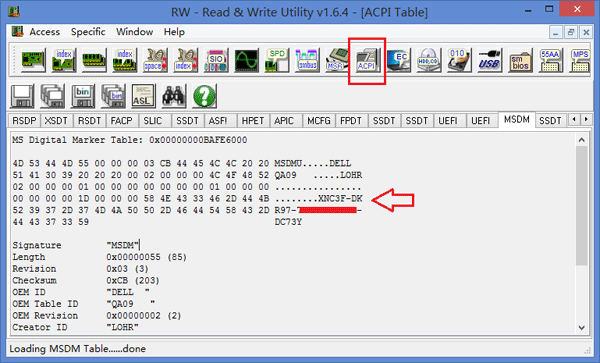
No comments:
Post a Comment